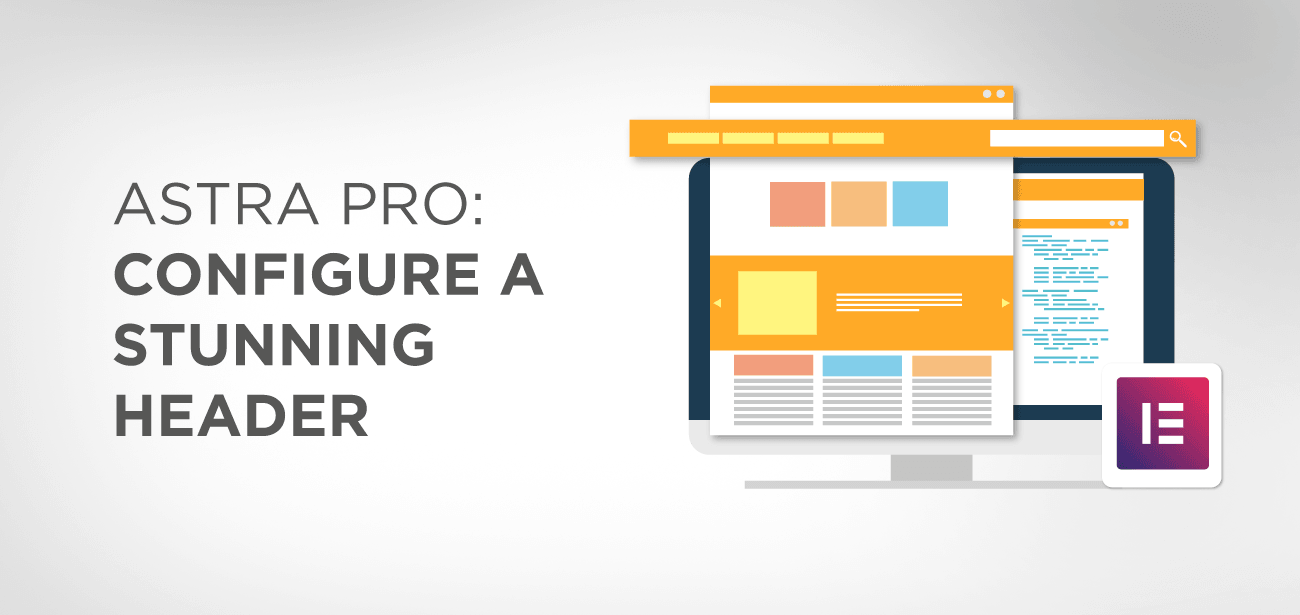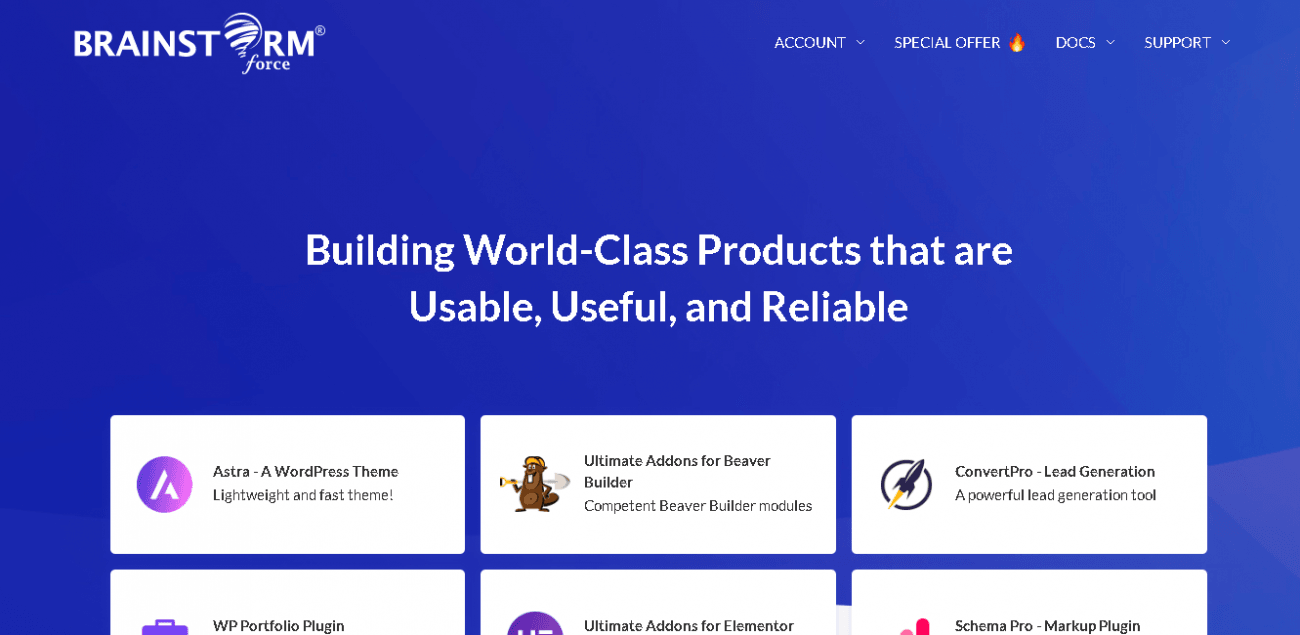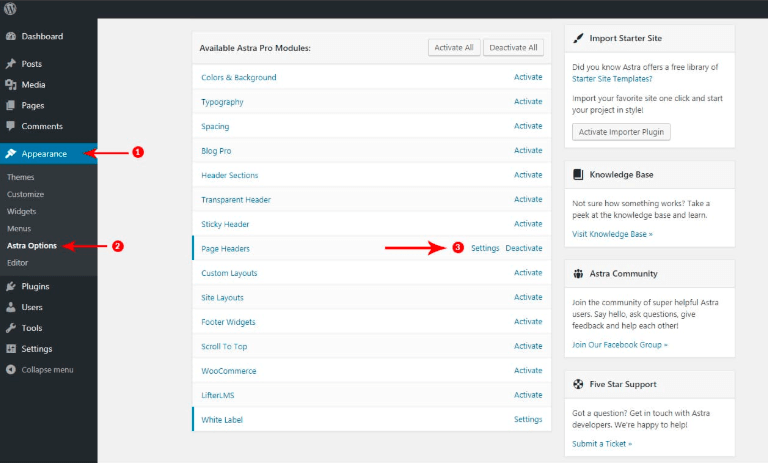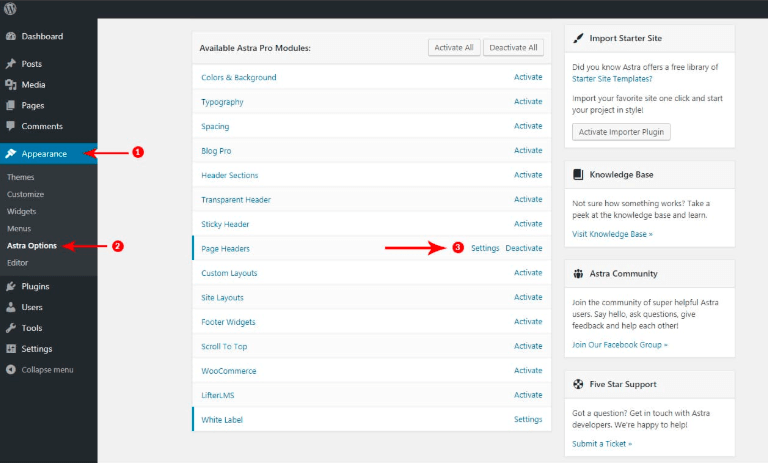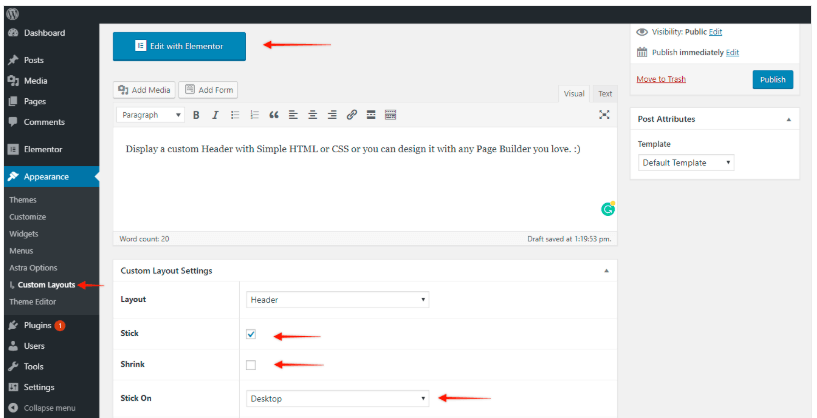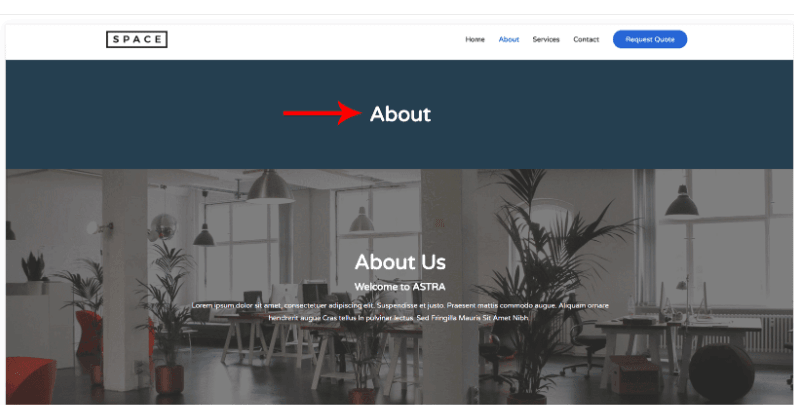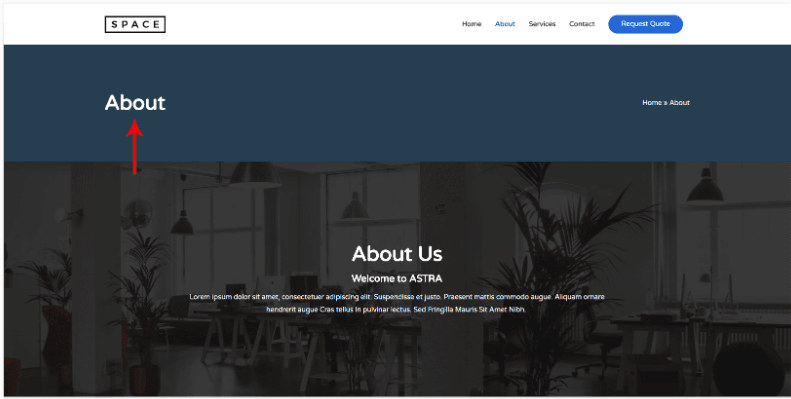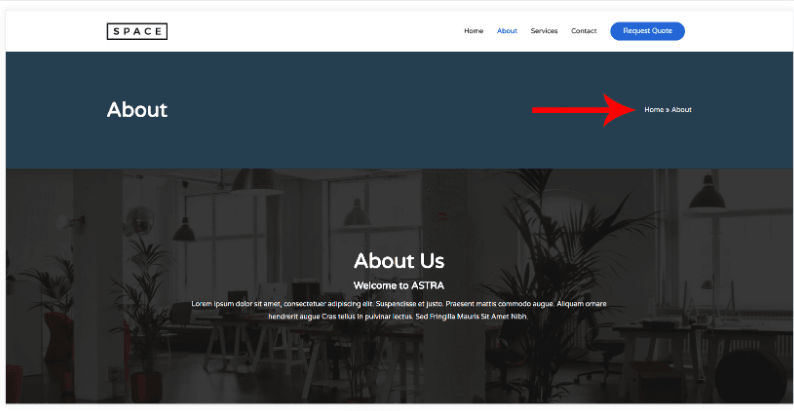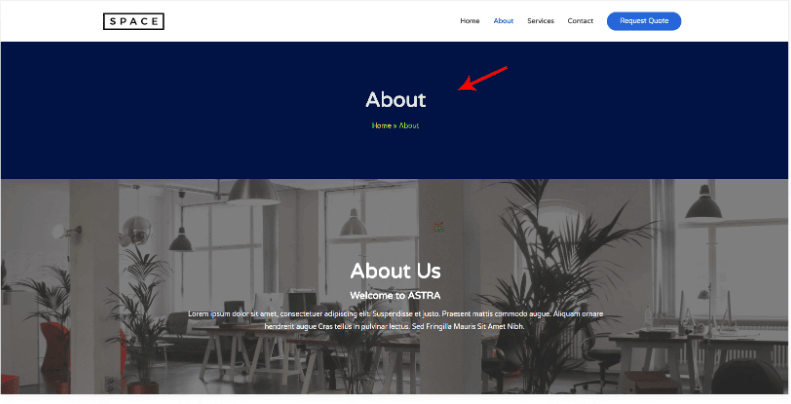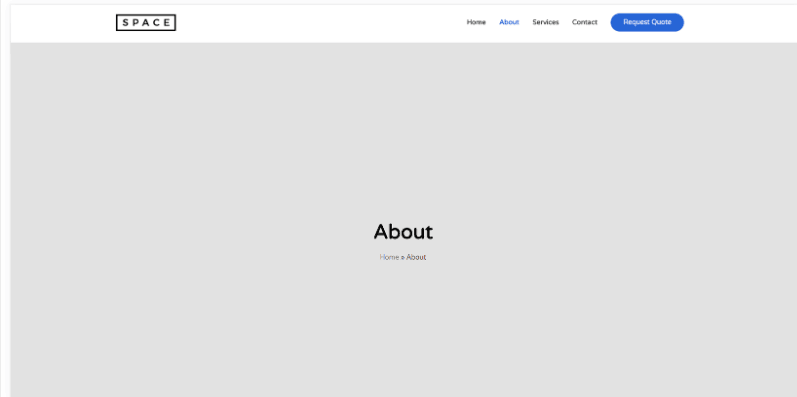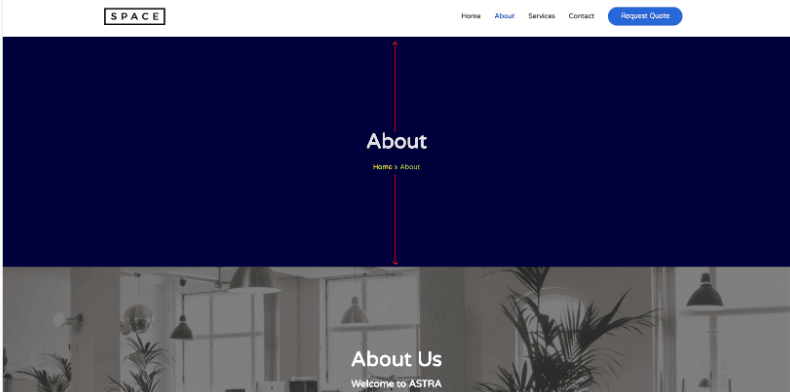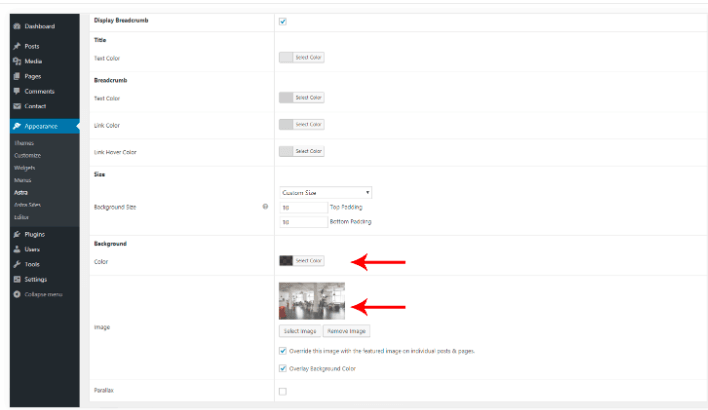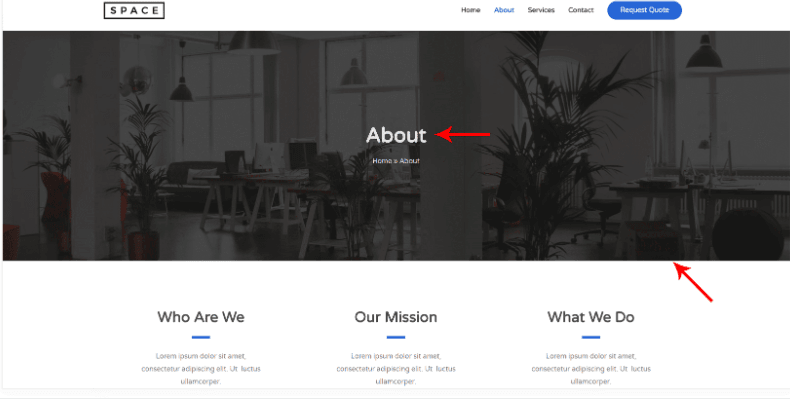Headers are an essential part of any article, blog, or website. Readers navigate through the material, and customers click on your website, only if they are interested in the header. Headers can, therefore, make or break your online authority. Here are some amazing benefits you can get out of an attractive header
- How Can A Stunning Header Benefit Your Blog/Website?
- 1- Making Your Page Scannable
- 2- Increasing the SEO Ranking
- 3- Navigating In Voice Search
- How To Configure A Header With Astra Pro?
- How To Install Astra Pro?
- Configuring Page Headers With Page Header Module
- Step 1
- Step 2
- Step 3
- Step 4
- Customization Options For Page Headers in Astra Pro
- Layout
- Display Breadcrumbs
- Color and Title of Breadcrumbs
- Size of Background
- Background of the Header
- Parallax Effect
- Display On
- Astra Pro Versus Astra Free Theme For Page Headers
- Final Words
How Can A Stunning Header Benefit Your Blog/Website?
Attractive headers can serve you by
1- Making Your Page Scannable
Headers on your page will give the readers an idea of the content. They can quickly scan through and get to the part that interests them instead of not reading it altogether.
2- Increasing the SEO Ranking
Search Engines love the headers filled with the right keywords. A well-drafted header is the best way to increase your SEO rankings and, in turn, your potential leads, clicks and, sales.
3- Navigating In Voice Search
As the recent trend of voice search is gaining momentum, headers have become a valuable tool to navigate information. When someone uses a voice search to find any information, the search engines pick up the words and display results with matching headers.
Here is a step-by-step guide on how you can configure a stunning header with the Astra Pro theme. Follow the procedure to make a header of your choice in no time
How To Configure A Header With Astra Pro?
You can create a page header with Astra Pro, including a background image, in various colors and breadcrumbs. You can also choose to design a site header according to the suitability of your page header. Before using these features, make sure you have the Astra Pro Plugin installed on the WordPress website.
How To Install Astra Pro?
Follow the simple steps mentioned below to install the plugin of Astra Pro on your WordPress
Install the Astra theme
- Login to the Store of Brainstorm Force
- Navigate to the Accounts and then click on the Downloads (Accounts > Downloads)
- Select the option of Astra Pro Plugin to get a zip file installable on the computer
- Install the zip file on the WordPress website and activate the Astra Pro plugin
- Add the Addon Astra Pro license
Configuring Page Headers With Page Header Module
Using the module f Page Headers in the Astra Pro theme, you can configure headers in any style and design of your choice. Follow the below-mentioned steps for doing so
Step 1
After installing Astra Pro, Open your WordPress dashboard and navigate to the option of Appearance. Activate the module under “Astra Options.”
WordPress Dashboard > Appearance > Astra Options
Step 2
To create the page headers, visit the “Page Headers” area in the Astra Options like this
Appearance > Astra Options > Page Headers
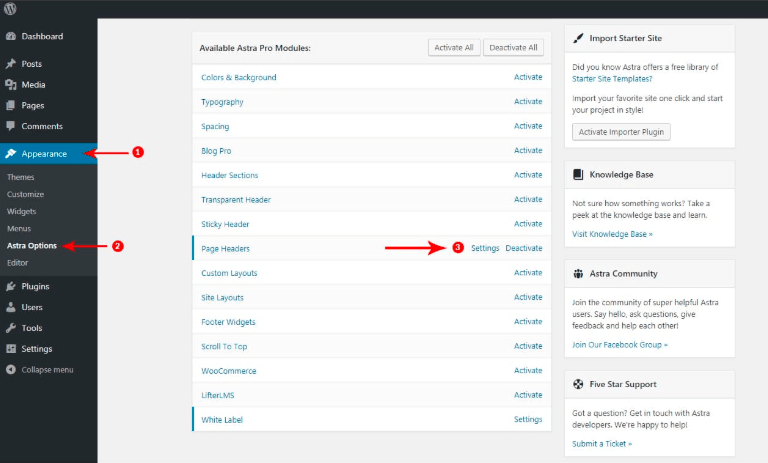
Step 3
After the activation off Page Headers Module, go the option of Settings to get begin designing
Step 4
Under the settings, you can view the option of “Page Headers” in the Appearance tab. From there, you can make a new header with the name of your choice. Next, you can further customize it with the various options available for page header, display rules, and site header. Select and try settings of your choice and make a perfect header.
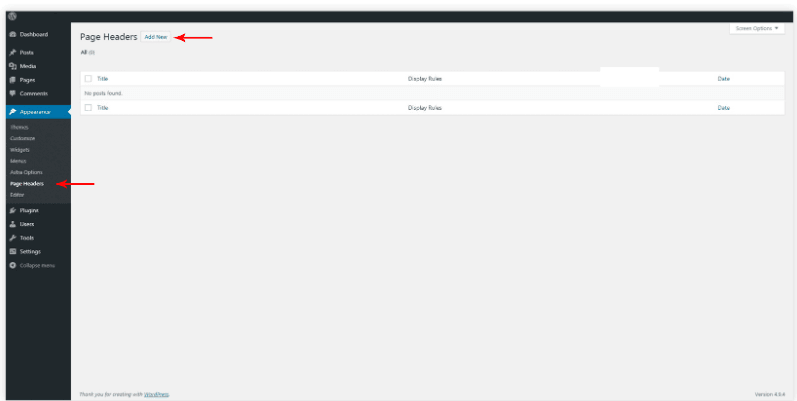
Customization Options For Page Headers in Astra Pro
Astra Pro provides the customization options in the following domains for designing page headers
Layout
If you are creating a header with any page builder, you can make your page header
Stick: It dictates if your header will become sticky or not
Stick On: It will make your header stick on the mobile/desktop
Shrink: If you stick your header on the top end of the page, this option will decide if it will shrink or won’t. Shrink effect removes the bottom and top space of the header
You can also arrange the title of the page with the following layout options
Centre Aligned: It will make the page title and also the breadcrumbs (if activated), lie on one another in the page center.
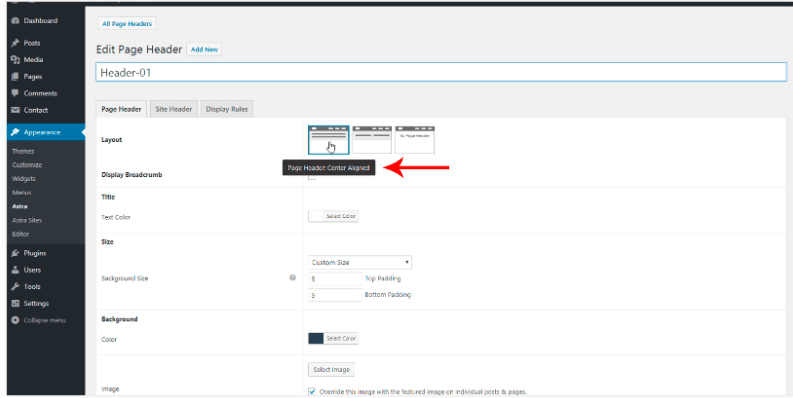
The front end view of this option can look like this
Inline: It will make the page title and also the breadcrumbs (if activated) towards the right and left side
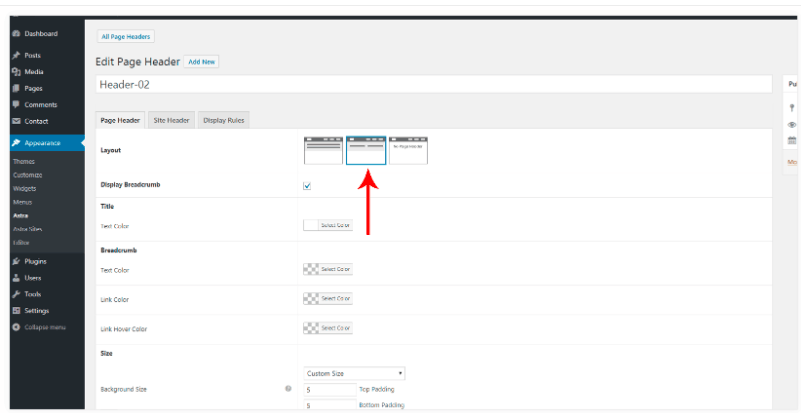
The front end view of this option can look like this
Display Breadcrumbs
You can either choose to display breadcrumbs on your website or not with this option. Breadcrumbs represent the site’s current user location and help users navigate from top to bottom in the link hierarchy
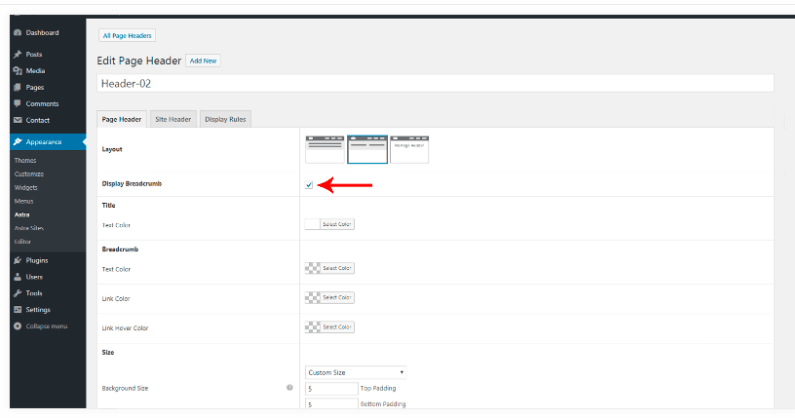
It will be visible on your front end like this
Color and Title of Breadcrumbs
You can choose the text for the breadcrumbs on your website and can also select the colors for it as shown
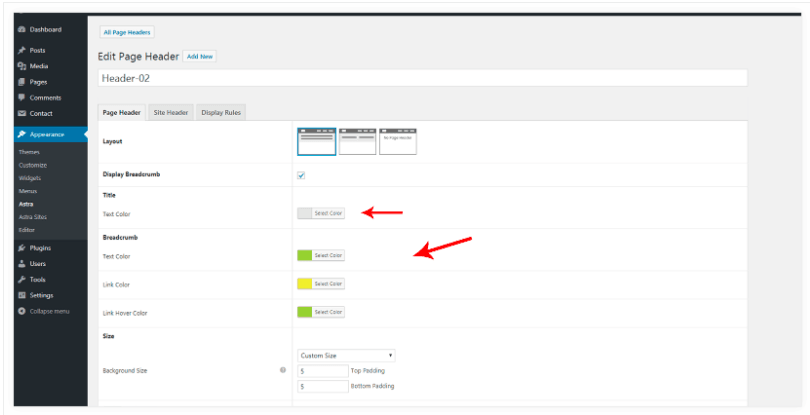
It will be visible on your front end like this
Size of Background
You can choose the height of the header for your page with the option of the background-size. It is a useful addition as it will also enhance the design of your page header. You can either choose the option of full size or make a custom size for your page header
Full Size: This option will allow your page header to occupy a full screen
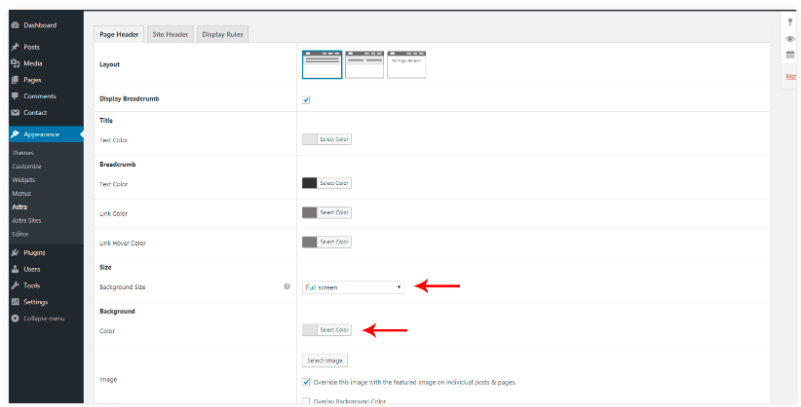
It will be visible on your front end as
Custom Size: Custom size will let you give your page header any size in a positive number. You can also define the bottom and top padding of the header along with any unit. The default unit is “%” along with other options such as “6px”
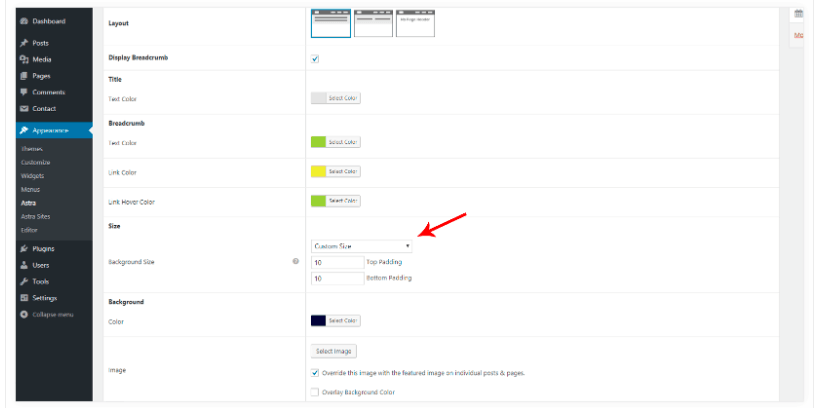
It will be visible on your front end like this
Background of the Header
You can also accompany your header with any color or image in the background, which will render it increasingly attractive.
Color: Go to the option of page header background, and you will see a color picker from which you can decide any color you want for your header background. Decide on your favorite color that will make the page header pop-out

Image: Like color, you can select an image to go on the background of your page header
Override: Astra Pro also gives you an option to override the header’s background image with the featured blog/post/page image by activating the override option
Overlay Color: The background color you have chosen for your header will overlay the background image with this option
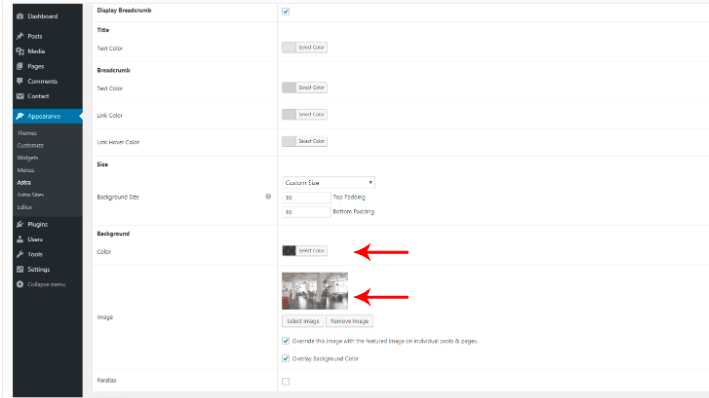
It will be visible on your front end as
Parallax Effect
Astra Pro provides the option of parallax effect where the image in the background will move in a different speed than the content in the foreground during scrolling
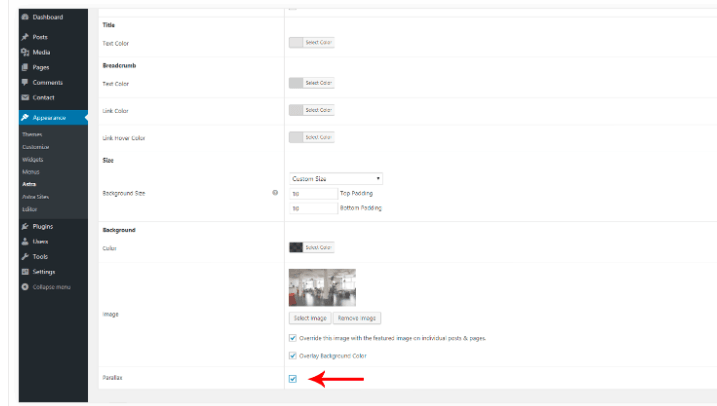
Display On
This premium feature of Astra Pro allows you to display your page header on your choice’s specific posts or pages. You can decide the location from the drop-down list and utilize the exclusion and/or display rule to display the page header
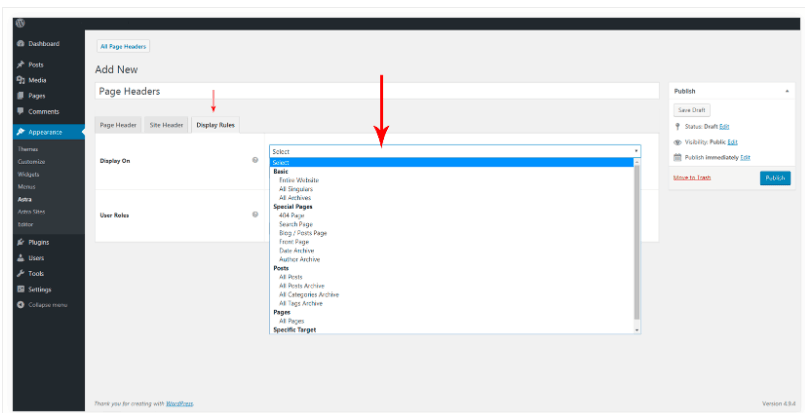
Astra Pro Versus Astra Free Theme For Page Headers
Are you considering whether to go with Astra Pro Addon plugin or stick with the basic free Astra theme while designing the page headers? Here, we present a comparison between the terms of features available for designing and creating stunning headers
| Features | Astra Free Theme | Astra Pro Addon |
| Transparent Header | ✔️ | ✔️ |
| Breadcrumb | ✔️ | ✔️ |
| Stick Header | ❌ | ✔️ |
| Mobile Header | ❌ | ✔️ |
| Page Headers | ❌ | ✔️ |
| Typography & Colors | ❌ | ✔️ |
| Primary Header | ❌ | ✔️ |
Final Words
Astra Pro is an Addon plugin for the Astra theme, which renders it even more advanced and customizable. Astra Pro offers a range of premium features that are not available in the free basic Astra theme. If you are looking for an easily accessible theme for your personal and business website at a reasonable price, Astra Pro should top your options. So go check it out and leave your review.