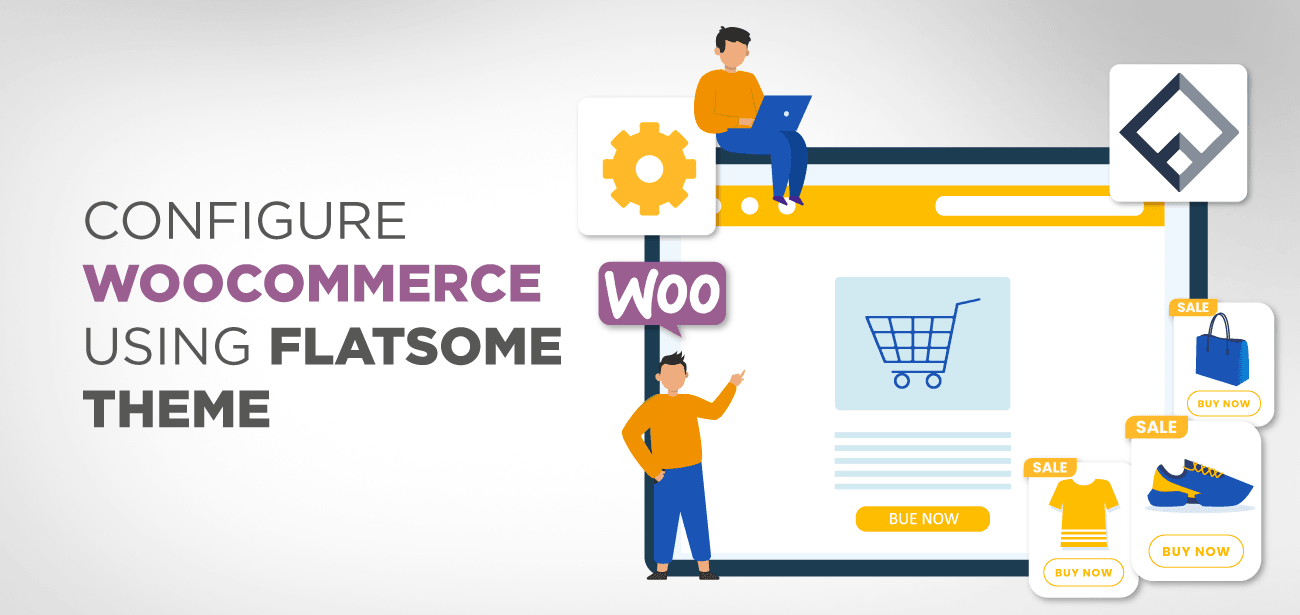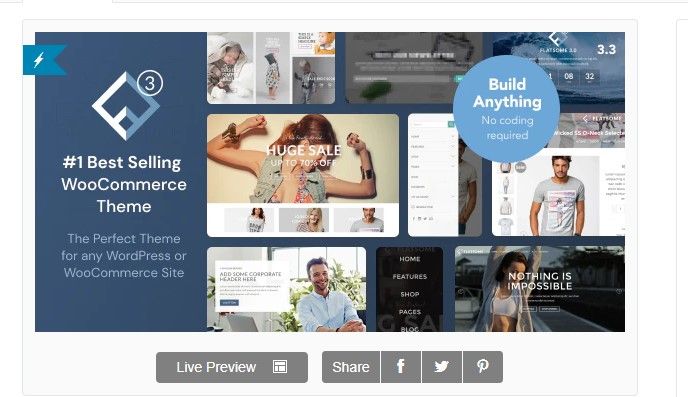Online presence is significant for every company in this modern era. If you are a retail company that vows to reach out to every corner of the world, you are at the right place because you will get to know how you can make your e-commerce website highly attractive.
In this day and age, where staying inside and safe is our top priority, an online store is a business necessity. Don’t worry if you don’t have one because we have got you covered with this step by step guide.
2020 has been very different from what we have seen previously; with COVID 19 on the surge, people now prefer to stay back home with their families. Online shopping has become their go-to option, which is why you will see some of the biggest online stores getting healthy profits even in these testing times.
If your business is struggling and looking to have an online presence, then do not waste time because you miss the chance to earn huge profits. Just set up your eCommerce website with this guide and enjoy the orders even in these difficult times.
- FlatSome and WooCommerce
- Why should you opt for FlatSome as your Theme?
- Step by Step Guide to install FlatSome Theme.
- Flexible and Custom Options
- Conclusion
FlatSome and WooCommerce
Before we move on to the step by step guide, we need to know a little about WooCommerce and how it has proven its worth in this competitive market where online platforms are becoming popular day by day.
Firstly, you should know that WooCommerce is a plugin for WordPress, which means that if you do not have WordPress, the plugin is useless. To get WordPress, you need to buy hosting and install WordPress. Once you have installed WordPress and WooCommerce, you can follow the guide below to install some fantastic themes to make your store look attractive.
WooCommerce is a platform that provides you the facility to set up an online e-commerce business without having to code a single line. With its fantastic drag and drop features, any one of you can start their business in just a few hours. This guide will illustrate how to make your online store attractive and beautiful.
An online store with an attractive design is more likely to get orders rather than a simple one. It is why you need an online store with some out of the box designs. Flatsome themes provide you the chance to create a website with some exceptional and unique designs.
Why should you opt for FlatSome as your Theme?
An elegant WooCommerce theme embeds with thousands of design options; then, you are on the right platform because only Flatsome could fulfill your wish. It is exceedingly customizable and stress-free to use, making it accessible and usable for everyone reading this without an expert’s help.
It is a multipurpose eCommerce theme through which you can give a new life to your online store. Its unique features help you to enjoy the flexibility and features of these WordPress themes. What are we waiting for to get started and give our online store a design that no one has ever witnessed before?
Step by Step Guide to install FlatSome Theme.
FlatSome is a multipurpose theme that it could use even if you do not have an eCommerce store. It can even provide you some exceptional designs for a simple website along with a complete eCommerce website.
Despite fulfilling many purposes, it was created for the WooCommerce plugin to run online stores for buying and purchasing. With its unique features, you will get elements such as a shopping cart icon in the header by default. Moreover, it also embeds numerous features that make it easy for us to create an online store.
Now let’s move on to the steps…
- Step 1
The first step involves downloading the Theme and installing WordPress and WooCommerce on your hosting. Here is the link through which you can download the Flatsome Theme while using the one-click install from your hosting provider to install WordPress.
Once WordPress installation is complete in your hosting, you need to go to plugins and search for WooCommerce. The picture below demonstrates how you can install it.
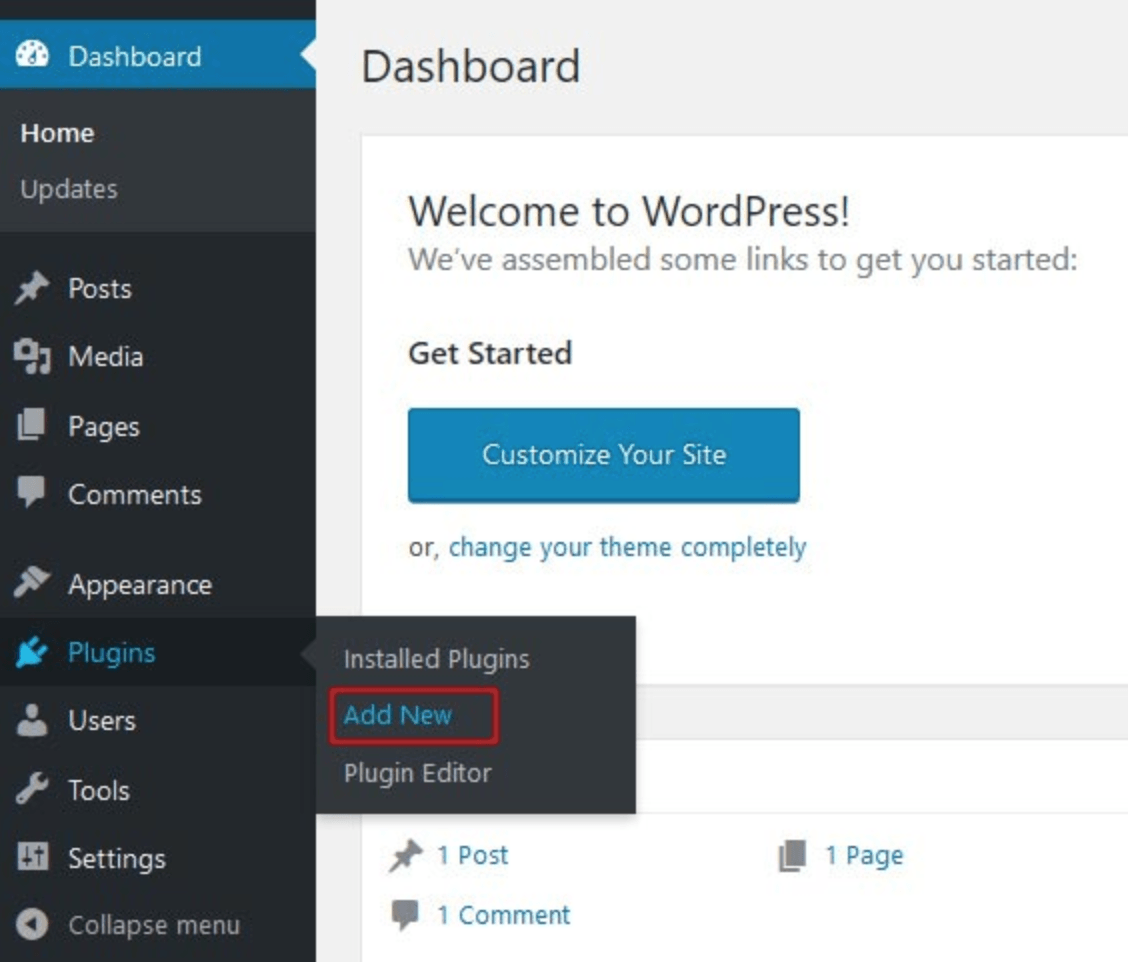
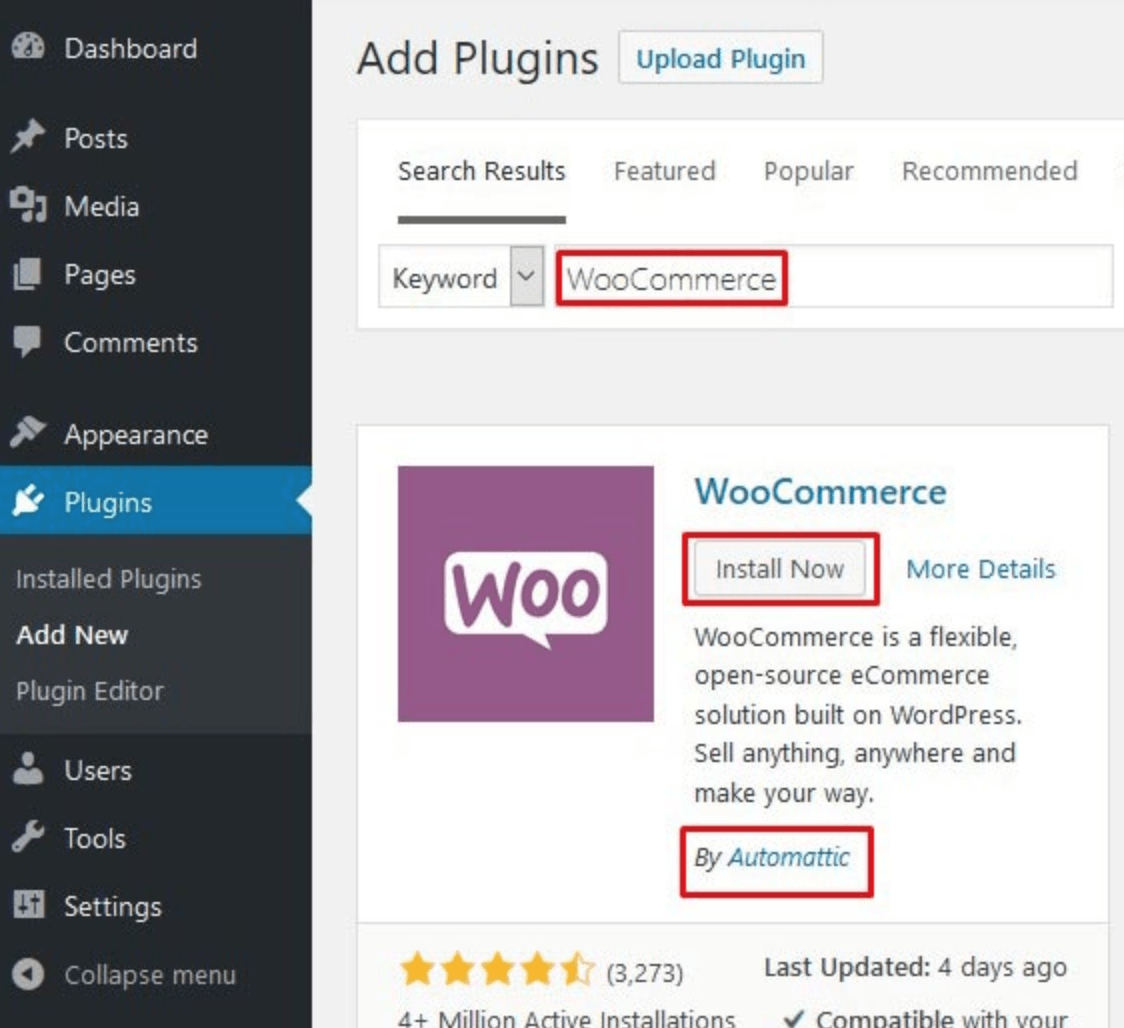
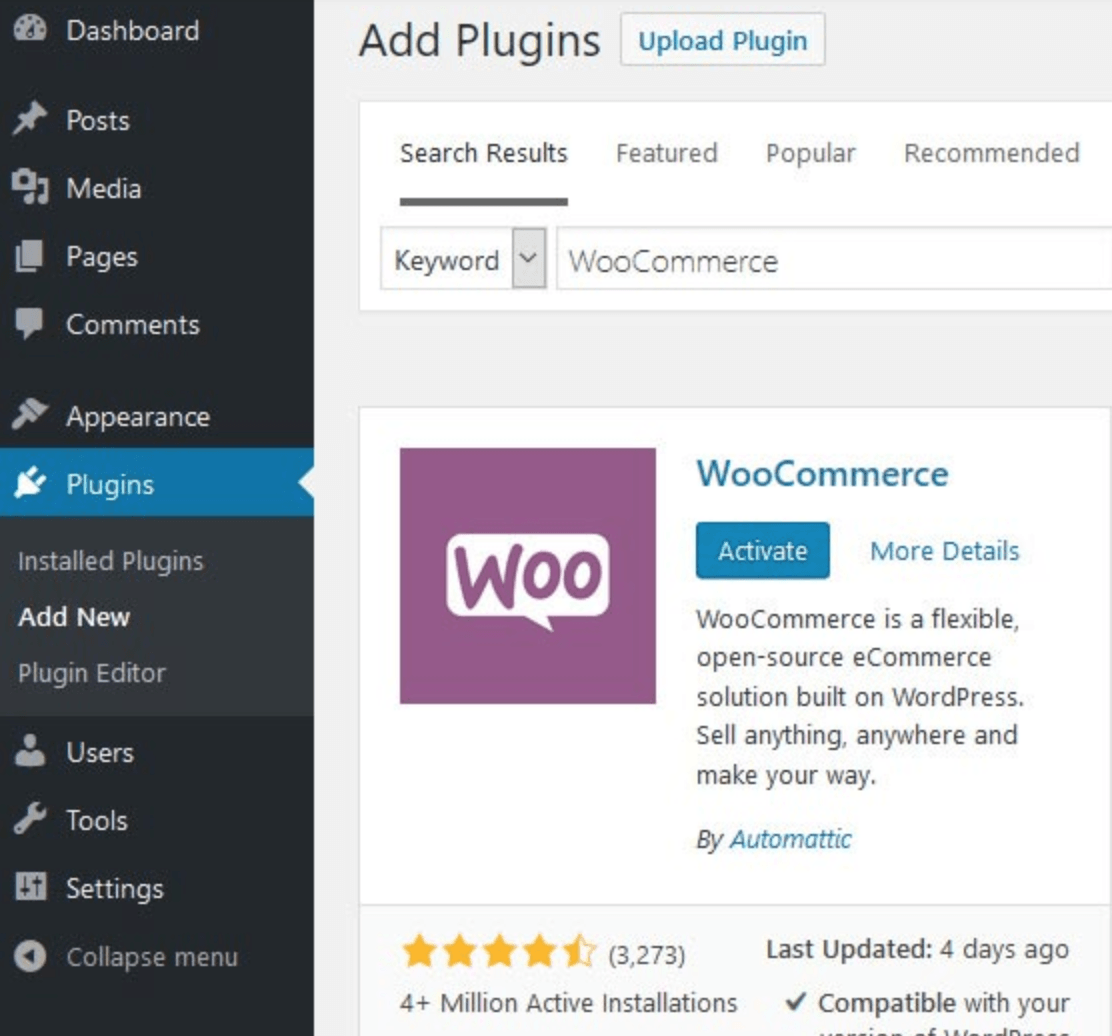
Once all the above steps are complete, you will be ready for WooCommerce as per your requirements. After all the configurations have been made, and everything is final related to products and pricing, you can now move ahead to the Theme.
- Step 2
Go to the Themes menu and hit the Appearance menu. You will see an Add new Button at the top. The screenshot below also shows the button.
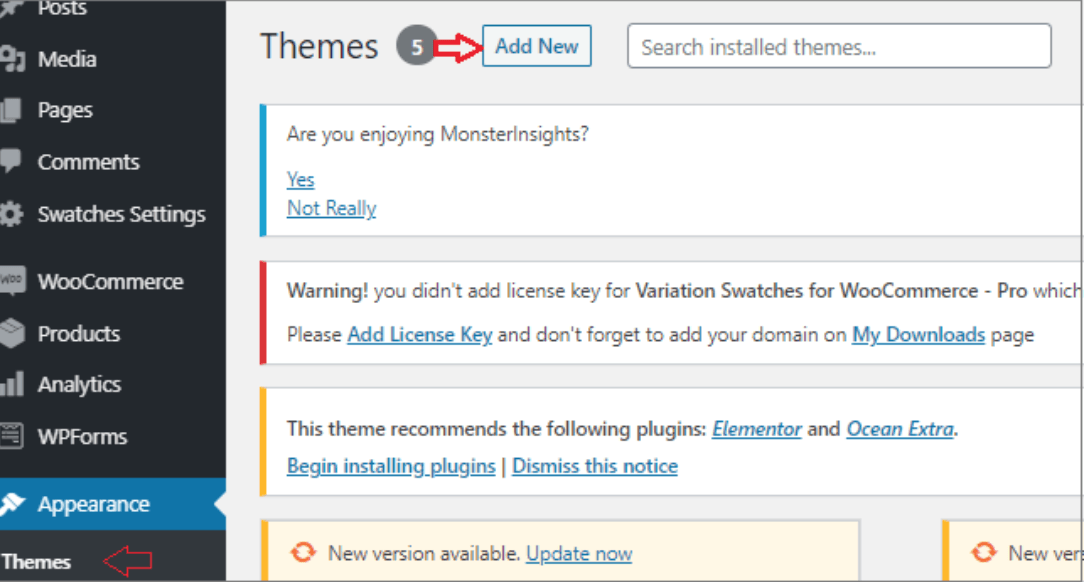
When you hit the Add New button, you will be taken to another screen, as shown below.
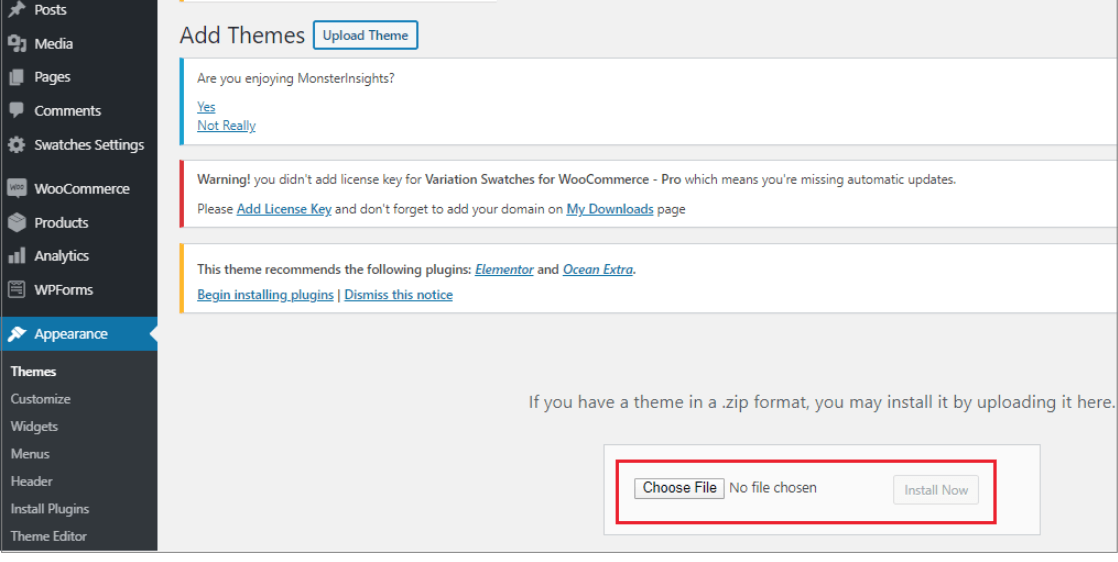
The installation might fail because of the lower file size limit. Thus it is recommended to follow the configured file limit. People who are using managed hosting could ask the service provider’s file limit as they have the option to set it up for you.
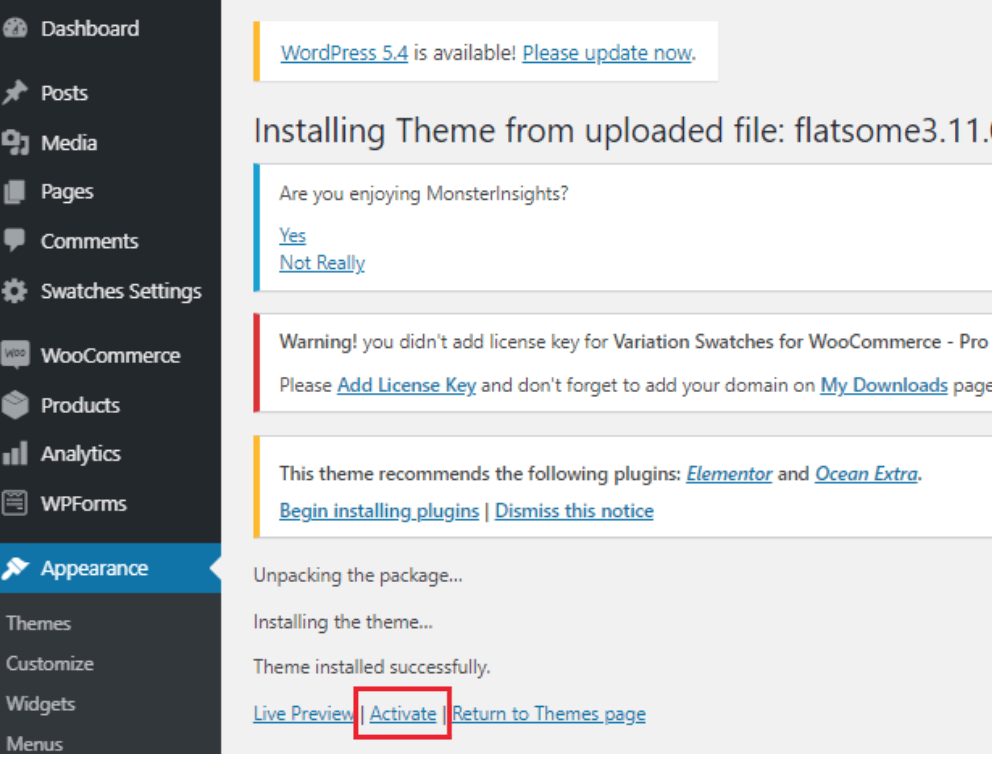
After the Theme finishes installing, it will ask you to activate the Theme. Just hit the Activate button, and you will be good to go.
- Step 3
Now comes the third step, where we will be setting up everything according to our desires. After your installation and activation are complete, a Setup Wizard will automatically appear on your screen. This wizard will walk you through the entire process of getting started.
If you have missed the wizard after activating due to some reason, you can start the wizard anytime from the Flatsome menu available on the left side of the menu. But in this example, we will be going through the wizard immediately after activating.
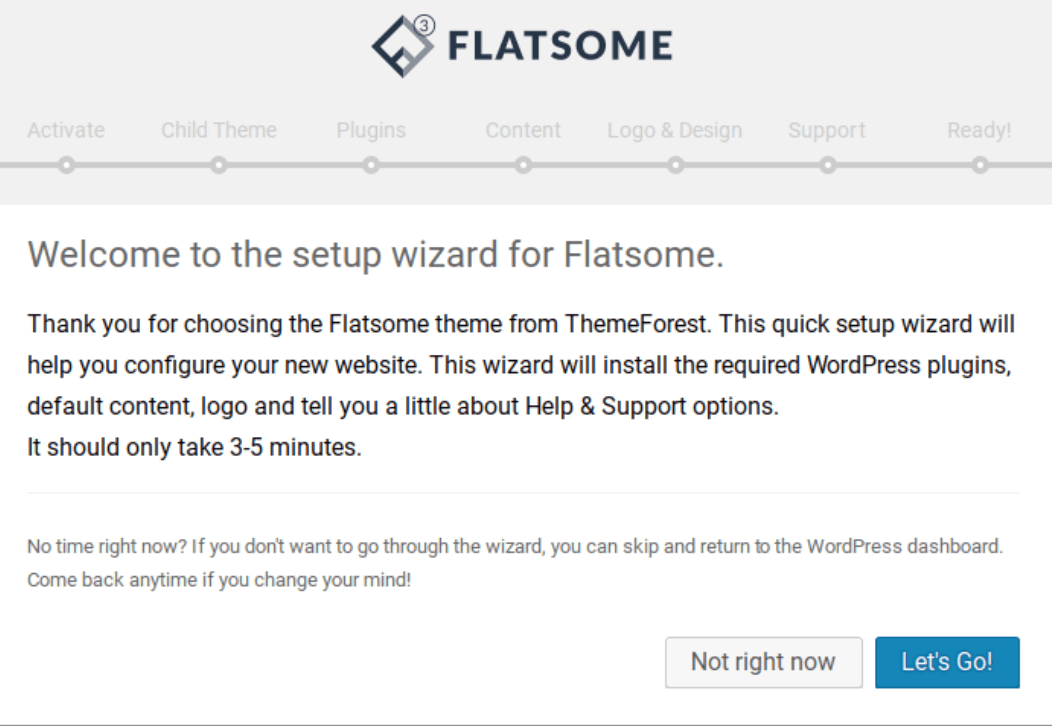
Hit Let’s Go! To get started. In the upcoming step, you need to add the code that you received after buying the Theme.
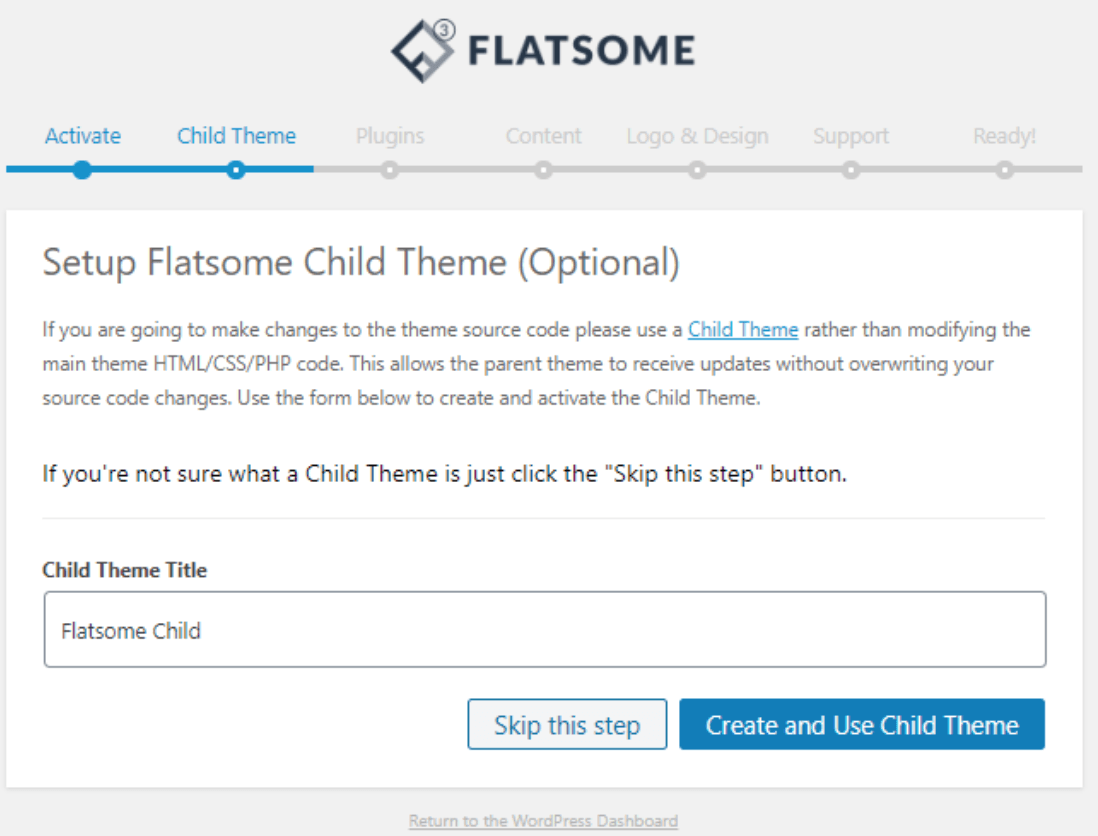
In this step, you need to name a theme for your child. By default, the theme name is FlatSome Child, but you have the option to call it as per your requirement. After updating the word, you can hit the Create and Use Child Theme button to move on to the next step.
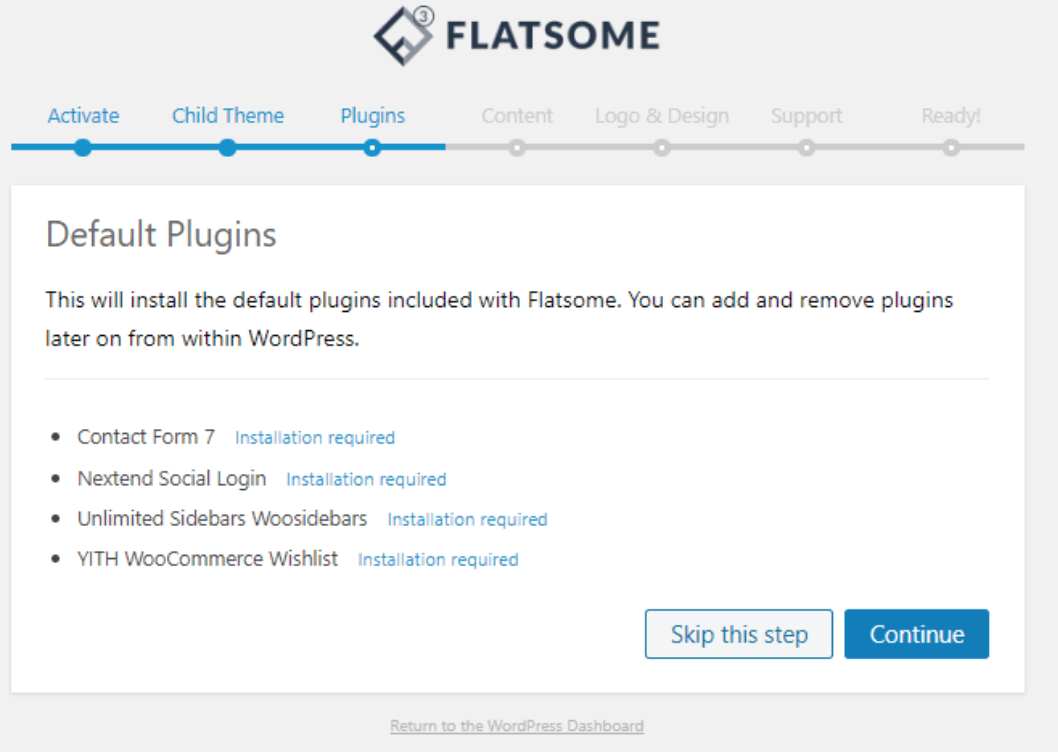
This step will ask your permission to install different plugins that may be required while setting up an online store. If you feel any plugin is not needed, you can uninstall it later under plugins. You can even skip the installation of all the plugins shown above.
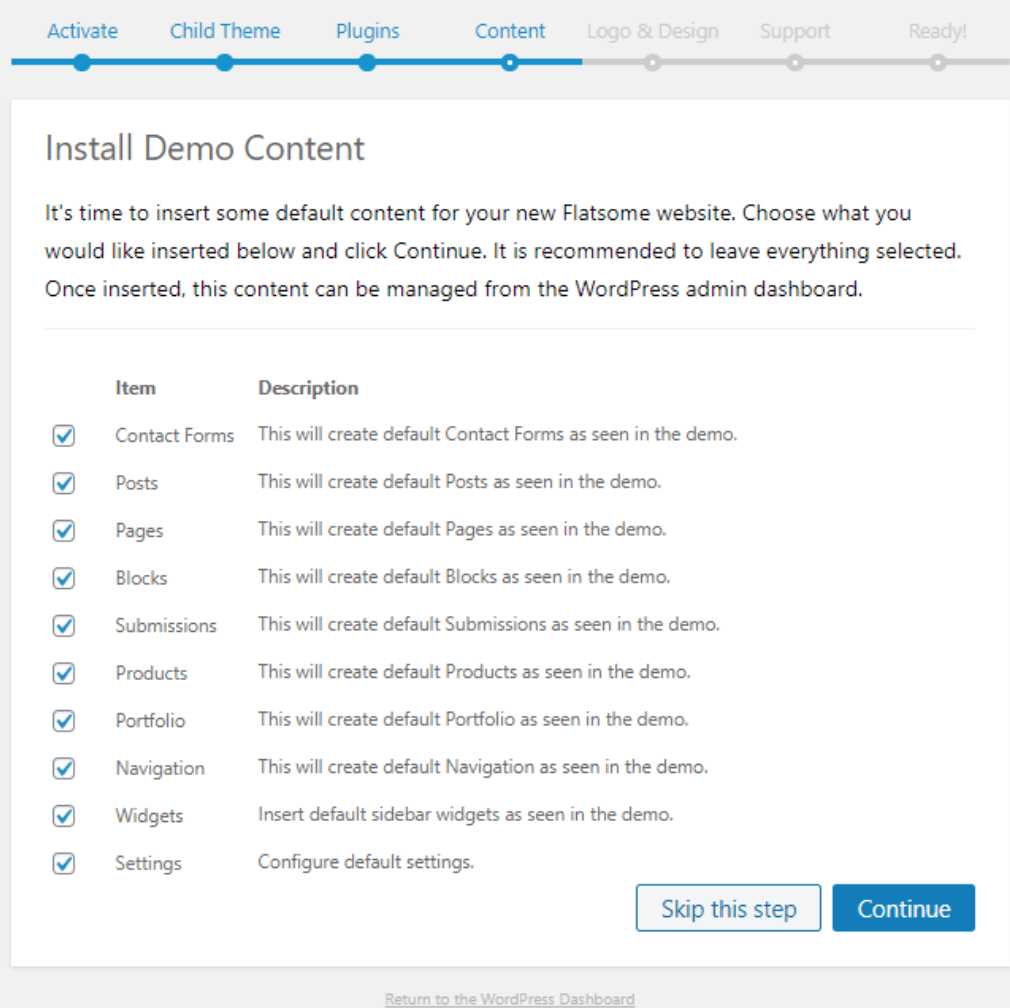
Moving on to the next step, the wizard will ask you to build a demo account. This step proves to be useful when you are making a website from scratch. You can customize the content later on.
You must know that the content might not work if you don’t have the related plugin installed. For instance, if you add contact form content added but the plugin missing, it might not display. Using it on an existing website could skip this step because Theme can function without it efficiently.
All this information you add here will be customizable later on in the dashboard. Moreover, this is only a piece of demo information which use to test the Theme.
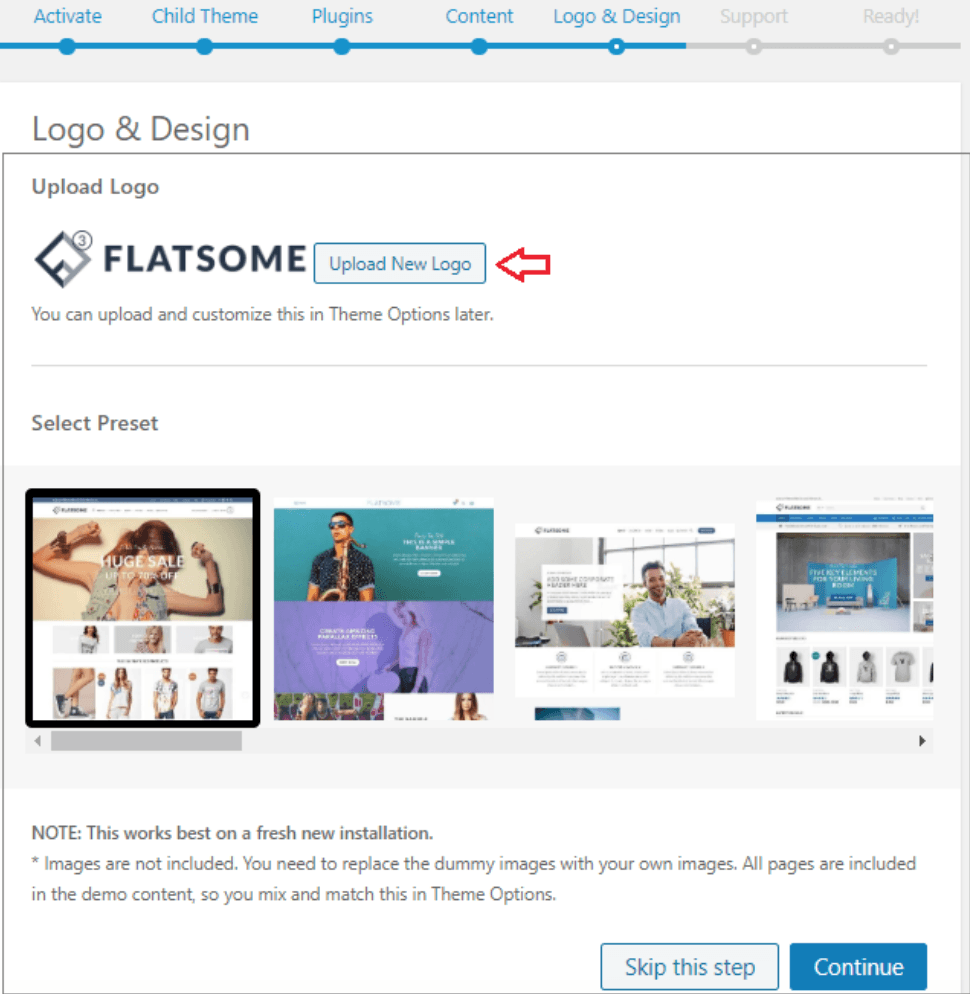
Now you need to add your company logo, which will uniquely identify you. If you haven’t got your logo yet, don’t worry because you can add this later as well.
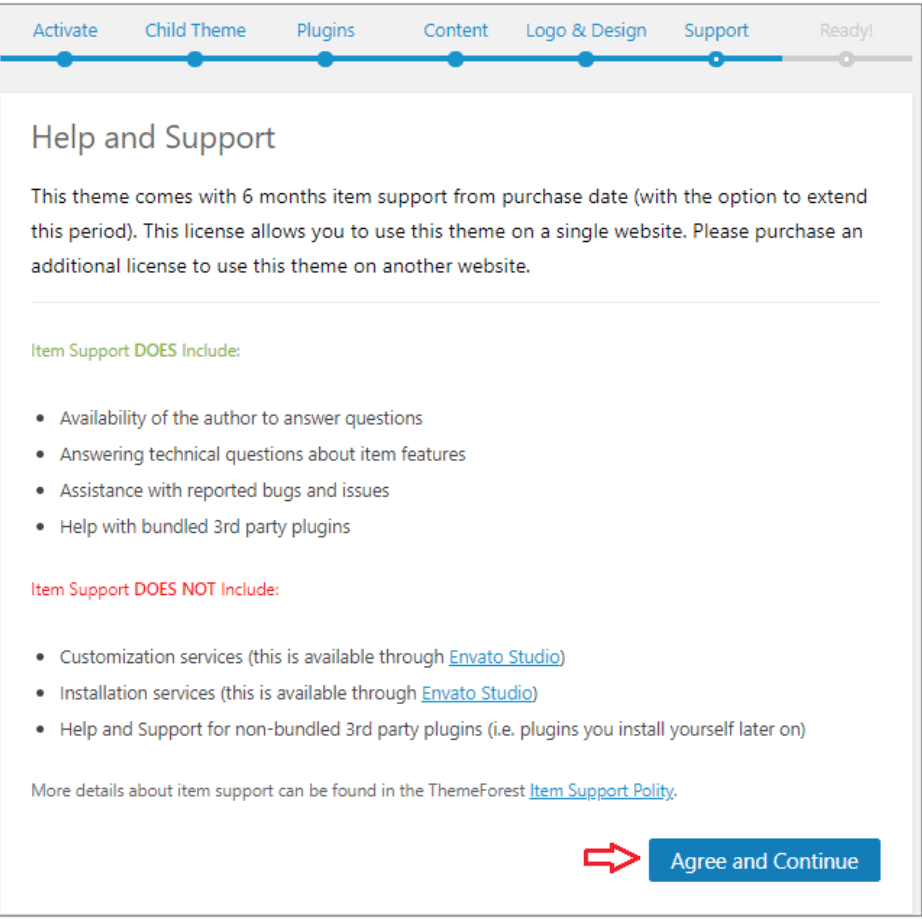
The last step will display some information related to support and the items that are part of the Theme. You need to go through it and Hit Agree and Continue to move ahead and finish the wizard.
After you are complete with the wizard, you will notice that you have numerous options available in the Customize menu under the Appearance menu.
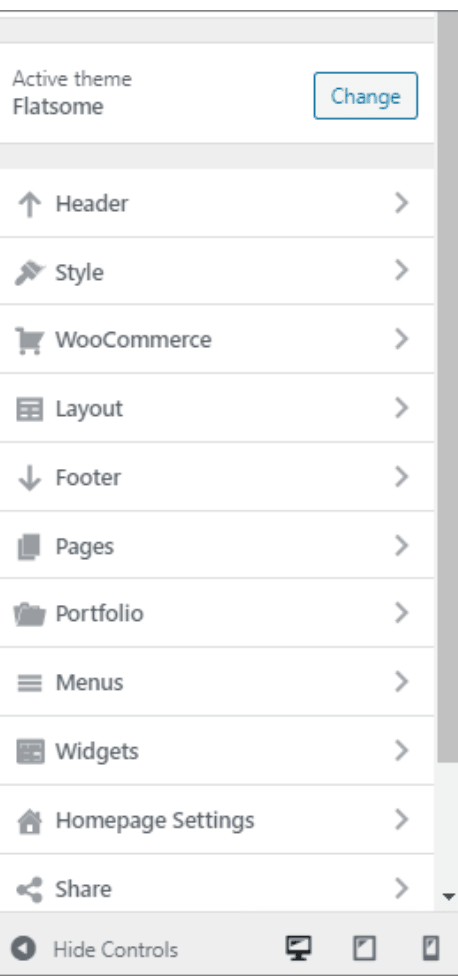
Flexible and Custom Options
Under this menu, you will get numerous options that include default layout, colors, typography, etc. The Theme comes with 700 Google fonts and multiple color options from which you can choose one that best suits your logo and Theme.
Everything in this theme is customizable, including content, shop category cart, checkout pages, product, and a lot more. Moreover, the Theme allows you to customize the header and footer as well. With a lot more features available, it is undoubtedly the best option available at the moment for people who want to set up a unique online store for their business.
Conclusion
WordPress is a platform that makes it easy for non-technical people to build their websites without any hassle of hiring a company or an individual. With a highly accessible and user-friendly interface, you will be able to give life to your ideas.
WooCommerce is another very famous plugin that has made life easier for people who want to expand their business to online platforms. It is the reason due to which it is download across the globe. When staying home ensures safety, companies must have an online presence to keep in the market.
FlatSome is another fantastic plugin that provides you the facility of giving your e-commerce website a tremendous look. With many options to customize the website, it should be your partner because there is no better option other than this.